Motor Block Documentation
- Type: Unidirectional Motor
- Direction: Forward only
- Control Modes: Auto / Manual
- Application: Suitable for single-direction processes such as pumping, ventilation, or material handling.
Block Icon
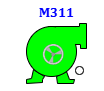
- 1 Tag Number: Displays the process tag.
- 2 Motor body: Displays information regarding the motor’s status and operation.
Motor Block Icon – Status Indicators
The motor block icon provides a visual representation of the motor’s state using color-coded indicators. Each color or blinking combination signifies a specific operating condition, helping operators quickly identify the motor's current status.
- On Clicking the block icon the faceplate will open.
i. Red : Motor is ready to run.

ii. Green : Motor is running.
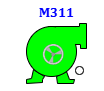
iii. Blinking Magenta and Red : Motor is Tripped.


iv. Blinking Yellow and Red : Permission not satisfied in Motor .


v. Blinking Blue and Red : Interlock occured in Motor .


vi. Green with yellow circle : Motor running with permission bypassed .

vii. Green with yellow Blue : Motor running with interlock bypassed .

Motor Faceplate
In the motor faceplate, there are 4 tabs:
-
Operation Tab : For the operation of the motor.
-
Basic Tab : Displays basic feedback and operational summary.
-
Advance Tab : Advanced options for motor configuration and setup.
-
Diagnostics Tab : Shows all feedback and diagnostic parameters.
Operator Tab Descriptions:
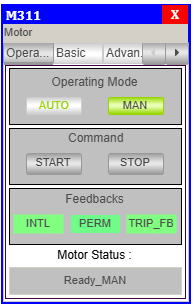
Operating Mode:
- AUTO – Enables automatic mode (commands from logic or PLC).
- MAN – Enables manual mode (commands via HMI).
- The currently selected mode is highlighted in green.
Control Command:
- START – Sends command to start the motor which can be seen in block icon.
- STOP – Sends command to stop the motor.
- These buttons are only active in manual mode.
Feedbacks:
| Feedback | Description | Status Indicator |
|---|---|---|
| INTL | Interlock conditions are valid | 🟢 = OK 🟡 = Interlock Occurred |
| PERM | Start permission is granted | 🟢 = OK 🟡 = Permission Not Satisfied |
| Trip Feedback | Indicates motor fault or trip condition. | = TRIP OK = TRIP |
Motor Status:
- This field displays the current state of the motor.
- Status example in image:
Ready_MANMeaning: Motor is ready and in manual mode.
Basic Tab Descriptions:
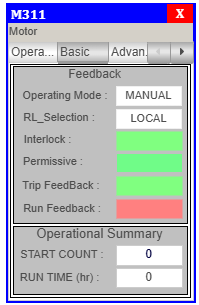
Feedbacks:
| Label | Description | Status Indicator |
|---|---|---|
| Operating Mode | Displays the current control mode of the motor. | MANUAL OR AUTO |
| RL_Selection | Shows the remote/local control selection. | LOCAL OR REMOTE |
| Interlock | Indicates whether all interlocks are satisfied. | 🟢 = OK 🟡 = Interlock Occurred |
| Permissive | Shows if permissive conditions are met for motor start. | 🟢 = OK 🟡 = Permission Not Satisfied |
| Trip Feedback | Indicates motor fault or trip condition. | = TRIP OK = TRIP |
| Run Feedback | Shows whether the motor is currently running. | 🟢 = Running 🔴 = Not Running |
Operational Summary:
- START COUNT – Count how many times motor start.
- RUN TIME – Total Motor Run time.
Advance Tab Descriptions:
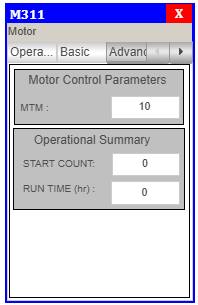
Motor Control Parameters:
- MTM – Set the MTM value for the Motor.
Operational Summary:
- START COUNT – Count how many times motor start.
- RUN TIME – Total Motor Run time.
Diagnostic Tab Descriptions:
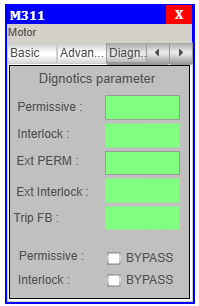
Diagnostic parameter
| Label | Description | Status Indicator |
|---|---|---|
| Permissive | Permission condition status for motor start. | 🟢 = OK 🟡 = Permission Not Satisfied |
| Interlock | Interlock condition status indicating safe operation. | 🟢 = OK 🟡 = Interlock Occurred |
| Ext Perm | External permissive status. | 🟢 = OK 🟡 = External Permission Not Satisfied |
| Ext Interlock | External interlock status. | 🟢 = OK 🟡 = External Interlock Occurred |
| Trip Feedback | Indicates motor fault or trip condition. | = TRIP OK = TRIP |
Additional Notes:
- Permissive – click on checkbox to
bypassthe permission. - Interlock – click on checkbox to
bypassthe interlock.