How to Use Visualization through Template
After the Installation of the SAKSHAM Package. Through SAKSHAM Documentation Manual, SAKSHAM Templates will be automatically gets installed in your Codesys Project. Now get to know how to use HMI Projects through the template:
SCADA Workflow Setup Using Template
To streamline your project development, TPW provides a pre-configured Template named SCADA containing all standard visualization (visu) blocks. These blocks can be easily used into your own visualization pages for rapid HMI design.
Open CODESYS and follow the steps:
➡️ Step 1: User must left click on New Project in CODESYS
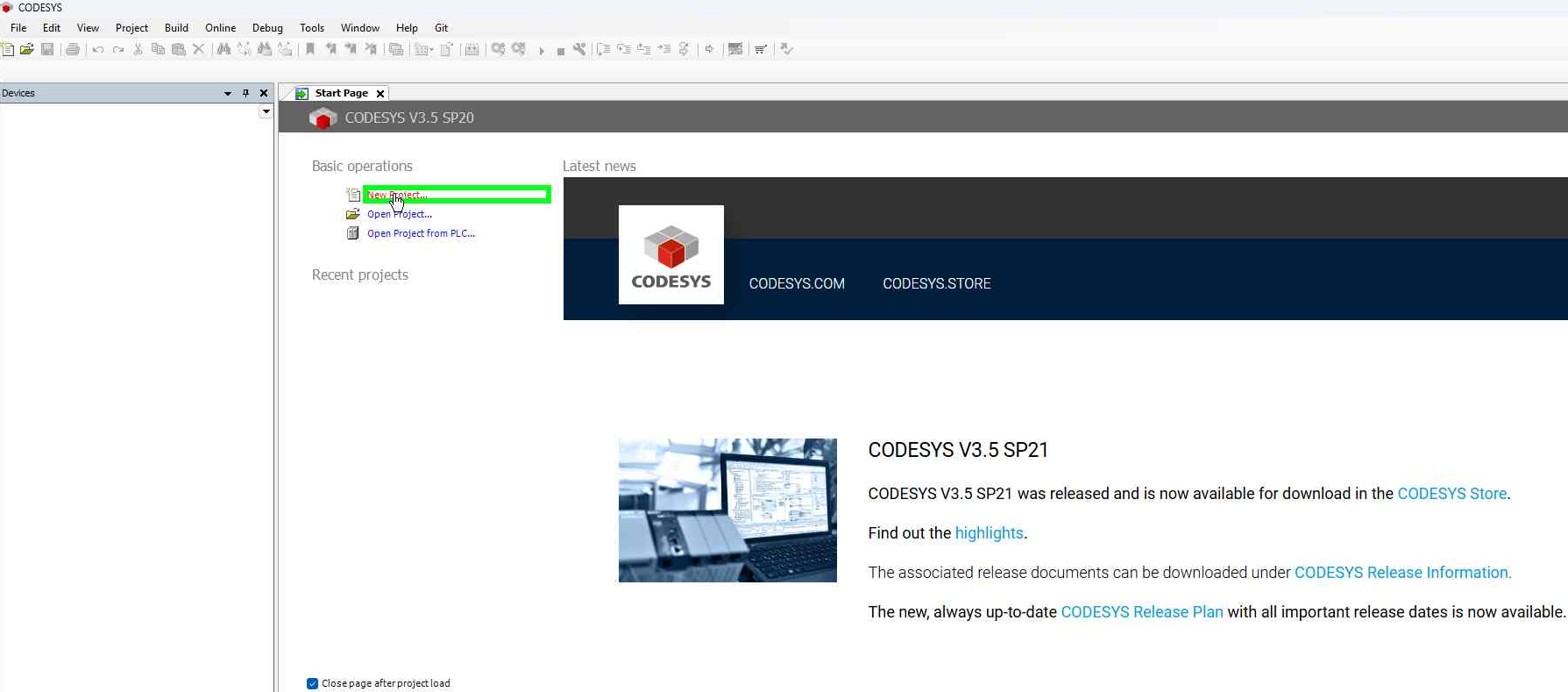
➡️ Step 2: After Clicking on New project the New Project Pop-up Window appears and there you can see the SAKSHAM PROJECTS and it contains the Templates: PLC Logic and SCADA , So you can use these Templates for your Project.
➡️ Step 3: Choose SCADA Template for HMI Project, And create a project.
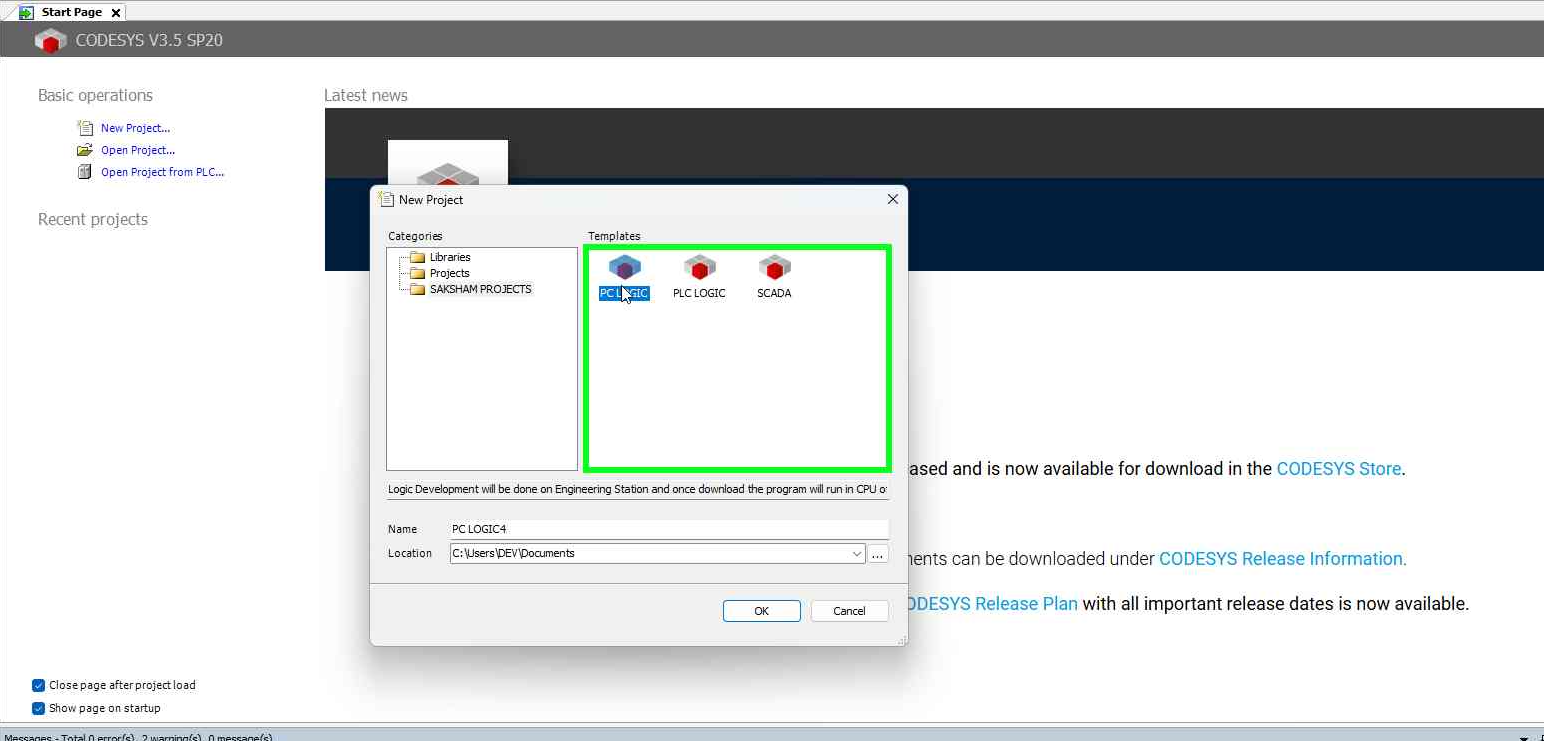
➡️ Step 4: Now you will see the Scada_test Visu Page and it consist of different HMI block and that blocks can be used on target visualization page.
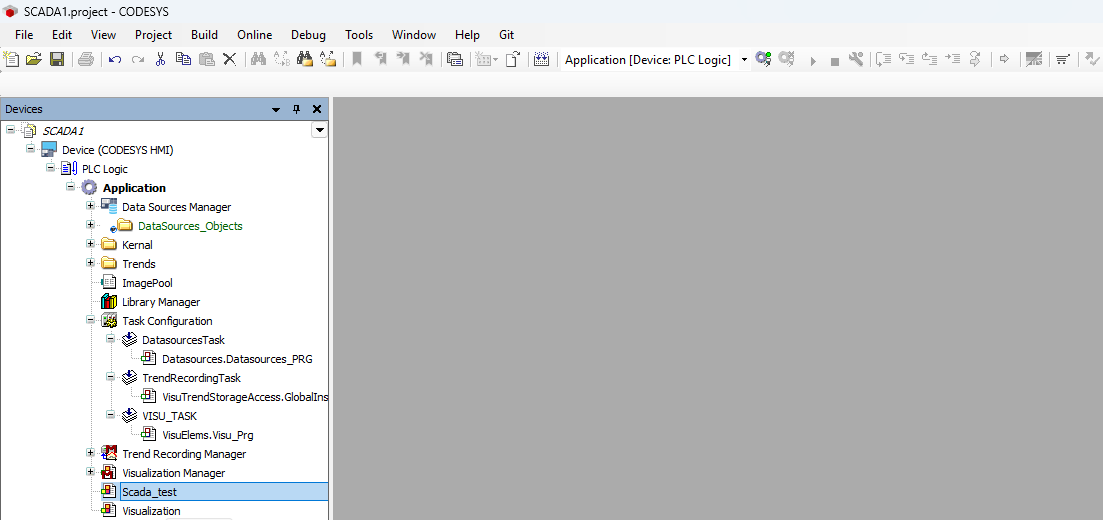
Scada_test page contains all standard HMI blocks icons such as:
➤ MOTOR
➤ MOTOR_REV
➤ SOV_DA / SOV_SA
➤ MOV_INCH
➤ SHIFT_TOTALIZER
➤ DACA
➤ PID, etc.
These blocks are fully pre-linked to reusable Block icons and variable interfaces, And Each block retains its style, alarm colors, behavior, and faceplate interface automatically.
➡️ Step 5: Just Copy required Visu block and Paste on target Visualization page where you have to use it and set the properties Or Drag and Drop the required Block Icon from the Visualization Toolbox from the Current Project.
As here Motor is taken as the Example:
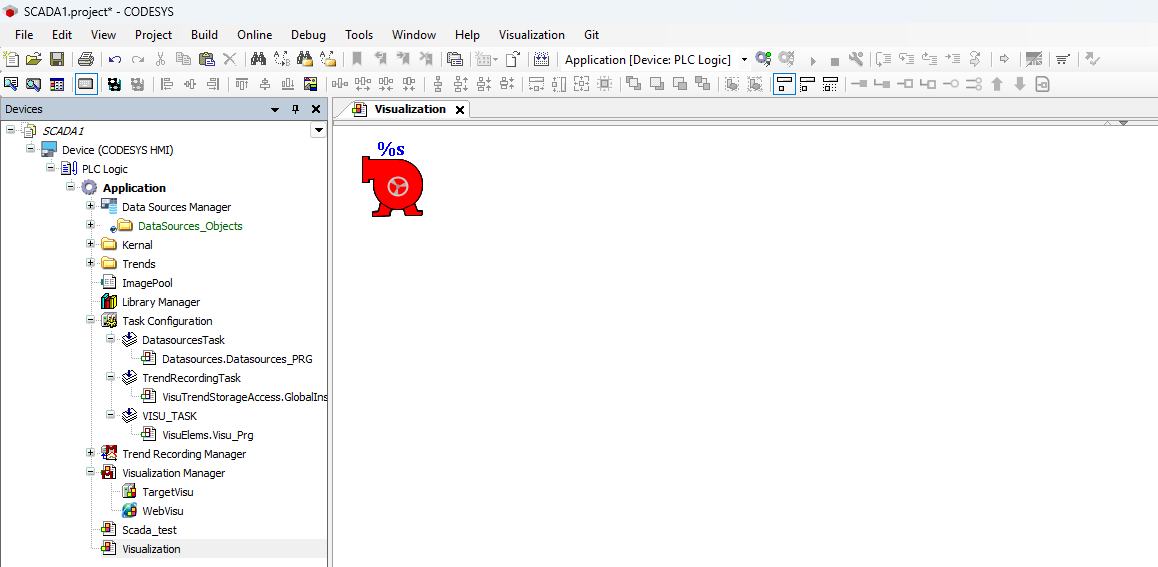
Here the Visualization Toolbox is given and through the Current Project, Drag and Drop the required Block Icon to the custom Visualizatiion Page
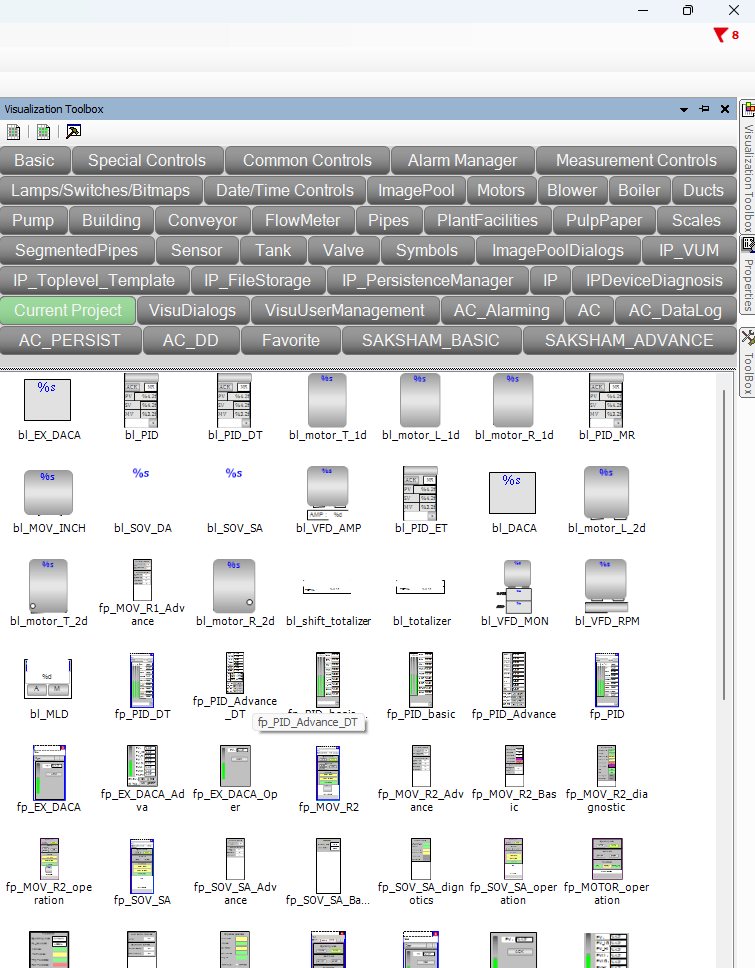
➡️ Step 6: Properties are Configured check once, Reference is set according the visu block.
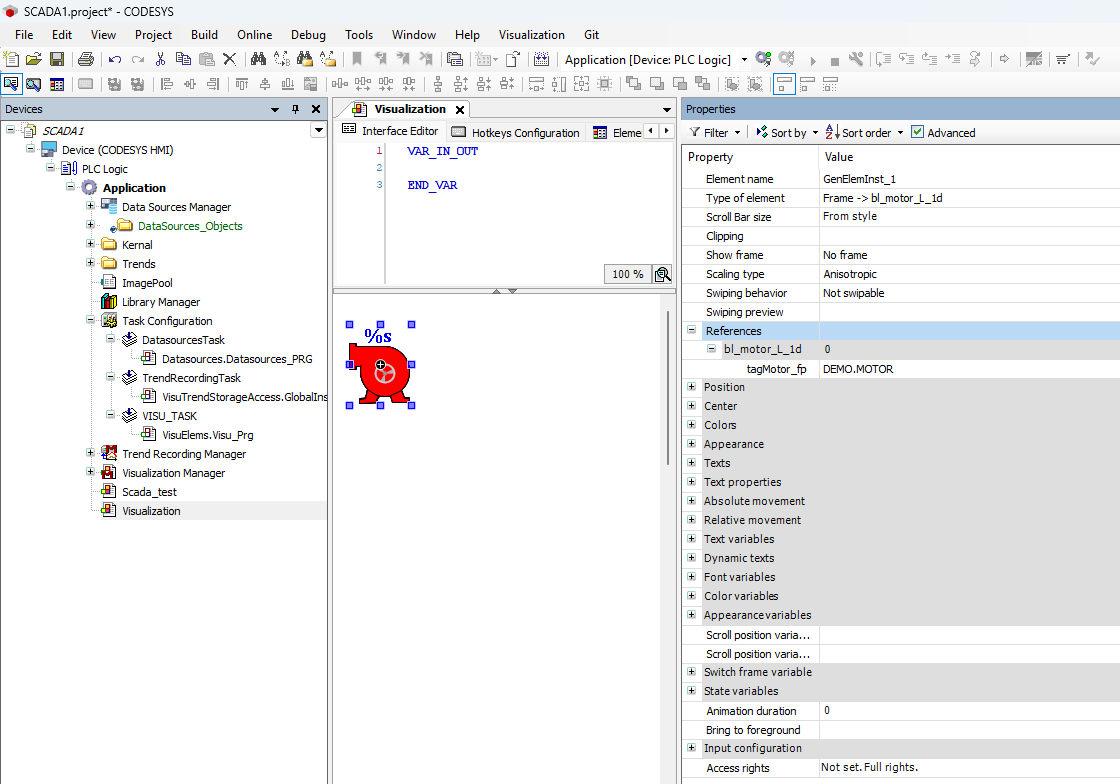
➡️ Step 7: Now Set the target Visualization page on the WebVisu or TargetVisu as required and Run the Visualization page.
As here Visualization is taken as the Example:
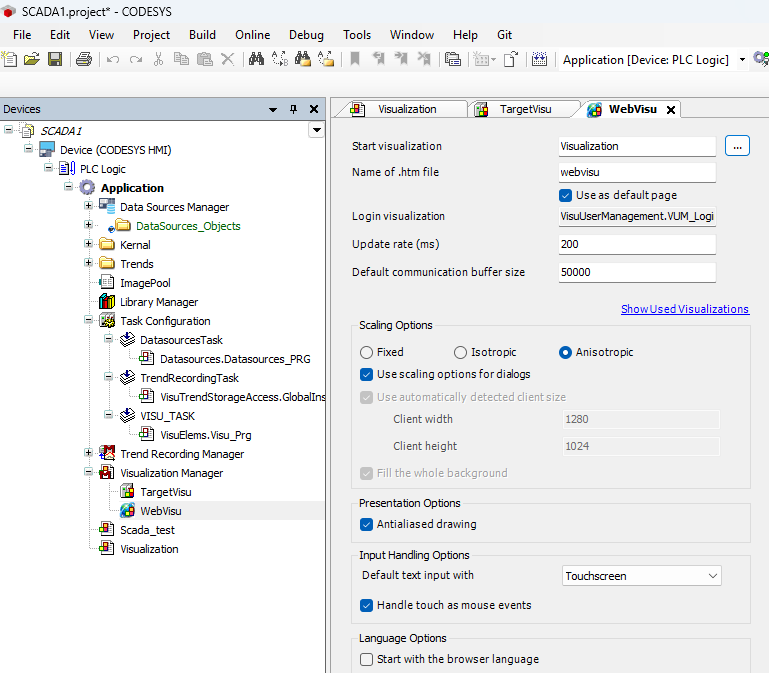
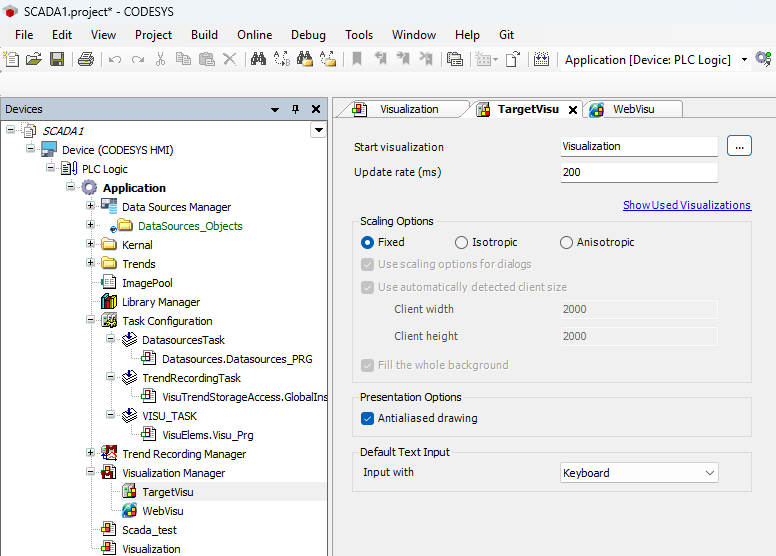
➡️ Step 7: At last Run your targeted Visualization page and the Block icon will work properly.
Tips
- You can copy-paste blocks directly from the template to multiple HMI pages.
- Use block icons consistently to maintain a standardized operator experience.
- Always verify the tag binding after placing a block to avoid mismatches.
Note
Do not modify the
SCADA_testpage directly. This page is part of the reusable library structure. If you need a new design, copy the template blocks into your working visualization page.
Need Help or Support?
If you encounter any issues during installation, configuration, or runtime, we’re here to assist you.
Contact Us
- 🌐 Website: Visit TPW Industries
- 📧 Email: jshtech@jshtech
- ☎️ Phone: +91-XXXXXXXXXX (Mon–Fri, 10:00 AM – 6:00 PM IST)
- 🛠️ Online Support Portal: Submit a Ticket