MOV (INCH) – Motor Operated Valve Documentation
Overview
The MOV_INCH block represents a motor-operated valve with inching capability, allowing precise step-wise manual operation. It supports automatic control through logic and manual inching control through HMI, offering detailed monitoring, diagnostics, and faceplate interfaces across Operator, Basic, Advanced, and Diagnostic levels.
Interaction modes include:
- Block Icon (for real-time feedback and status)
- Faceplates (expandable control panels per user level)
- I/O Pins (to wire control signals and feedbacks in logic)
Block Icon
The MOV-INCH block visually represents its status using different color codes and blinking animations:
- MOV in Close Condition

- MOV in Open Condition

- Blinking – MOV in Trip Condition


- Blinking – Open or Close Permission Not Received


- Blinking – MOV Opening


- Blinking – MOV Closing


Note: On selecting the MOV-INCH block icon, the corresponding faceplate below will be displayed.
Block Icon Behavior
- Shows live status (open, closed, running, error)
- Color changes dynamically based on current condition
- Clickable to open contextual faceplate view
- Displays Tag Number of the MOV for easy traceability
Faceplate Tabs
In the MOV-INCH faceplate, there are 4 tabs:
-
Operation Tab : For the operation of the motor.
-
Basic Tab : Displays basic feedback and operational summary.
-
Advance Tab : Advanced options for motor configuration and setup.
-
Diagnostics Tab : Shows all feedback and diagnostic parameters.
Operator Level Tab
On clicking the Oper button, the Operator Tab will open.
Only authorized users can access this after logging in.
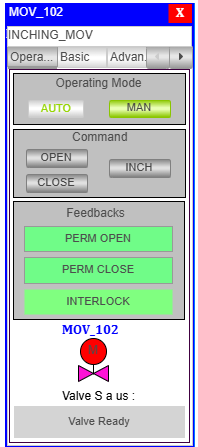
Operating Mode:
AUTO: For automatic operation.MAN: For manual operation. After selecting MAN, the operator can command the MOV.
Command:
OPEN: (In MAN mode) Press OPEN, then within 10 seconds, press INCH to start opening.CLOSE: (In MAN mode) Press CLOSE, then within 10 seconds, press INCH to start closing.INCH: Confirms the action (open/close) and starts execution.
Feedbacks:
| Feedback Item | Condition | Status Indicator |
|---|---|---|
| PERM OPEN | If open permission is OK | 🟢 = Open Permission OK 🔴 = Open Permission Not OK |
| PERM CLOSE | If close permission is OK | 🟢 = Close Permission OK 🔴 = Close Permission Not OK |
| INTERLOCK | If interlock condition is satisfied | 🟢 = Interlock OK 🔴 = Interlock Active |
| MOV BLOCK ICON | Static display showing MOV block icon with Tag Number | Icon is always visible with corresponding Tag No. |
| Valve Status | Based on combined status of permissions and interlock | Shows Open/Close/Moving based on live MOV condition |
Basic Level Tab
On clicking the Basic button, the Basic Tab will open.
Only authorized users can access this after logging in.
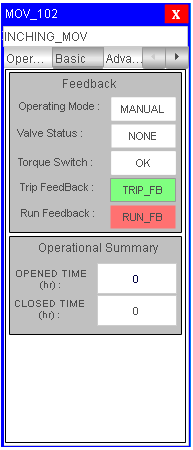
Feedback:
| Feedback Item | Condition | Status Indicator |
|---|---|---|
| Operating Mode | Current MOV operating mode | MANUAL / AUTO |
| Valve Status | Valve is currently open or closed | OPENED / CLOSED |
| Torque Status | Torque switch condition | 🟢 = Torque OK 🔴 = Torque Fault |
| Trip Feedback | TRIP_FB signal received |
= TRIP OK = TRIP |
| Run Feedback | RUN_FB signal received |
🟢 = Run Feedback OK 🔴 = Run Feedback Missing |
Operational Summary:
OPENED TIME (hr): Total opened duration in hours.CLOSED TIME (hr): Total closed duration in hours.
Advance Level Tab
On clicking the Adva button, the Adva Tab will open.
Only authorized users can access this after logging in.
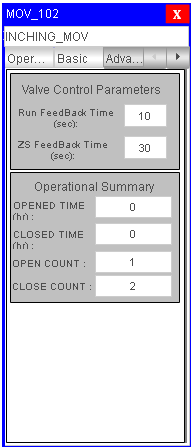
Valve Control Parameters:
Run Feedback Time (sec): Time taken to receive run feedback.ZS Feedback Time (sec): Time taken to receive open/close feedback.
Operational Summary:
OPENED TIME (hr): Total opened time.CLOSED TIME (hr): Total closed time.OPEN COUNT: Total number of openings.CLOSE COUNT: Total number of closings.
Diagonstic Level Tab
On clicking the Diag button, the Diagnotics Tab will open.
Only authorized users can access this after logging in.
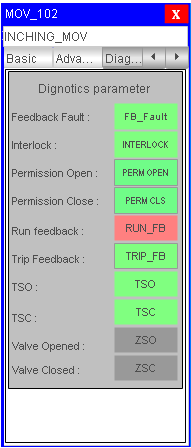
Diagnostic Parameters:
| Feedback Item | Condition | Status Indicator |
|---|---|---|
| CMD_Fault | Any fault signal is available | 🔴 = CMD_Fault (Fault Active)🟢 = CMD_Fault (No Fault) |
| FB_Fault | Any fault signal available | 🔴 = FB_Fault (Fault Active)🟢 = FB_Fault (No Fault) |
| Interlock | Interlock status | 🟢 = Interlock (No Interlock)🔴 = Interlock (Active) |
| PERM OPEN | Open permission status | 🟢 = PERM OPEN (Satisfied)🟡 = PERM OPEN (Not Satisfied) |
| PERM CLS | Close permission status | 🟢 = PERM CLOSE (Satisfied)🟡 = PERM CLOSE (Not Satisfied) |
| Trip_FB | Trip signal status | = TRIP OKTRIP |
| TSO (Torque Open) | Torque open limit status | 🟢 = TSO (Limit OK)🔴 = TSO (Limit Not OK) |
| TSC (Torque Close) | Torque close limit status | 🟢 = TSC (Limit OK)🔴 = TSC (Limit Not OK) |
| ZSC (Valve Closed) | Closed feedback status | =ZSC (Feedback Received)= ZSC(Feedback NOT Received) |
| ZSO (Valve Opened) | Open feedback status | = ZSO (Feedback Received)= ZSO(Feedback NOT Received) |
This MOV-INCHING faceplate structure ensures full control and monitoring at both operator and supervisor levels.
Best Practices
- Always ensure PERM_OPEN, PERM_CLOSE, and INTERLOCK_OK signals are valid before initiating commands.
- Use the Diagnostic tab for troubleshooting feedback, torque, and trip signals.
- Configure RUN_FB and ZS feedback timeout values appropriately to prevent false fault detection.