Ex-DACA Block Details
EX-DACA Block Documentation
Block Icon
The EX-DACA block icon is implemented in contexts where a straightforward indication and a cautionary visual representation are required. The block icon image is given below for reference:

The block icon is dynamic, meaning the color of the icon changes when different alarms are activated:
- Low/High Alarm Activation:
- Upon activation of the low or high alarm, the display color will change.
- The icon image will start blinking to indicate alert status.
- After acknowledging the very high or very low alarm, the blinking stops, and the display returns to the standard visual.


- Very Low/Very High Alarm Activation:
- Upon activation of the very low or very high alarm, the display color will change.
- The icon image will start blinking to indicate alert status.
- After acknowledging the high or low alarm, the blinking stops, and the display returns to normal.


EX-DACA Faceplate
On clicking the EX-DACA block icon, the EX-DACA faceplate will open.
Only authorized users can access this after logging in.
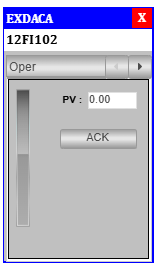
Oper Tab – Standard View:
- Tag Number: Located in the column highlighted in blue.
- Tag Description: A brief description of the tag is shown.
- PV (Process Value): Real-time value of the process is displayed.
- ACK (Acknowledge Button): Clicking this acknowledges any associated alarms.
- Progress Bar: Displays the current PV in a visual format.
On clicking the Adva button, the Adva Tab will open.
Only authorized users can access this after logging in.
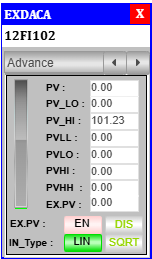
Adva Tab – Standard View:
- PV (Process Value): Displays real-time process value.
- PV_LO: Lower limit for PV. Editable—click the value, enter a new one, press Enter.
- PV_HI: High limit for PV. Editable as above.
- PVLL: Very low alarm limit for PV.
- PVLO: Low alarm limit for PV.
- PVHI: High alarm limit for PV.
- PVHH: Very high alarm limit for PV.
- EX.PV (External Process Value): Displays the external PV input.
- EN (Enable EX.PV): Activates the use of External Process Value (EX.PV) for processing.
- DIS (Disable EX.PV): Deactivates external PV; system reverts to internal PV.
- Progress Bar: Visual indicator showing the PV.
Summary
-
Operators can:
- View the
Opertab. - Acknowledge alarms.
- Monitor real-time values and progress bar.
- View the
-
Engineers can:
- Access
AdvaandDiagtabs. - Modify PV limits and thresholds.
- Perform advanced diagnostics and troubleshooting.
- Access