VFD MON Documentation
This is Varible Frequency Drive which is used for the monitoring the RPM and Ampere of the motor.
Block Icon
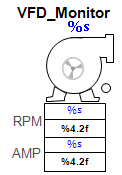
VFD MON has three parts first in motor and others two are DACA.
Motor :
When we click on the motor then motor faceplate open where we can see the details related to the motor.
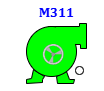
The motor block icon provides a visual representation of the motor’s state using color-coded indicators. Each color or blinking combination signifies a specificoperating condition, helping operators quickly identify the motor's current status.
- 1 Tag Number: Displays the process tag.
- 2 Motor body: Displays information regarding the motor’s status and operation.
- 3 Moving Ring : Displays the direction of the motor(reverse or forward).
i. Red : Motor is ready to run.

ii. Green : Motor is running.
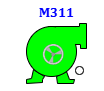
iii. Blinking Magenta and Red : Motor is Tripped.


iv. Blinking Yellow and Red : Permission not satisfied in Motor .


v. Blinking Blue and Red : Interlock occured in Motor .


vi. Green with yellow circle : Motor running with permission bypassed .

vii. Green with yellow Blue : Motor running with interlock bypassed .

Motor Faceplate
In the Motor REV faceplate, there are 4 tabs:
-
Operation Tab : For the operation of the motor.
-
Basic Tab : Displays basic feedback and operational summary.
-
Advance Tab : Advanced options for motor configuration and setup.
-
Diagnostics Tab : Shows all feedback and diagnostic parameters.
Operator Tab Description
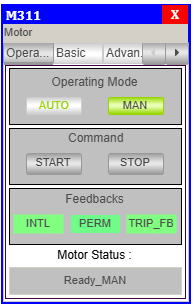
Operating Mode:
- AUTO – Enables automatic mode (commands from logic or PLC).
- MAN – Enables manual mode (commands via HMI).
- The currently selected mode is highlighted in green.
Control Command:
- START FWD(forward) – Sends command to start the motor in Clockwise direction which can be seen in block icon.
- START REV(reverse) – Sends command to start the motor in anticlockwsie direction which can be seen in block icon.
- STOP – Sends command to stop the motor.
- These buttons are only active in manual mode.
Feedbacks:
| Feedback | Description | Status Indicator |
|---|---|---|
| INTL | Interlock conditions are valid | 🟢 = OK 🟡 = Interlock Occurred |
| PERM FWD | Start motor in clockwise permission | 🟢 = OK 🟡 = Permission Not Satisfied |
| PERM REV | Start motor in anticlock permission | 🟢 = OK 🟡 = Permission Not Satisfied |
| Trip Feedback | Indicates motor fault or trip condition. | =TRIP OK = TRIP |
Motor Status:
- This field displays the current state of the motor.
- Status example in image:
Ready_MAN
> Meaning: Motor is ready and in manual mode.
Basic Tab Description
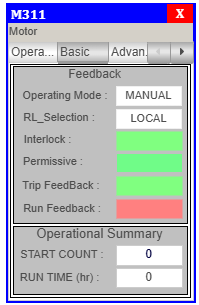
Feedbacks:
| Label | Description | Example Shown |
|---|---|---|
| Operating Mode | Displays the current control mode of the motor. | MANUAL OR AUTO |
| RL_Selection | Shows the remote/local control selection. | LOCAL OR REMOTE |
| Interlock | Indicates whether all interlocks are satisfied. | 🟢 = OK 🟡 = Interlock Occurred |
| Permissive FWD | Shows if permissive conditions are met for motor start in clockwise direction. | 🟢 = OK 🟡 = Permission Not Satisfied |
| Permissive REV | Shows if permissive conditions are met for motor start in anticlockwise direction. | 🟢 = OK 🟡 = Permission Not Satisfied |
| Trip Feedback | Indicates motor fault or trip condition. | = TRIP OK = TRIP |
| Run FB FWD | Shows whether the motor is currently running in clockwise direction. | 🟢 = Running 🔴 = Not Running |
| Run FB REV | Shows whether the motor is currently running in anticlockwise direction. | 🟢 = Running 🔴 = Not Running |
Operational Summary:
- RUN TIME – Total Motor Run time.
Advance Tab Description
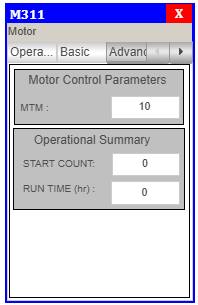
Motor Contol Parameter:
- MTM - This is the time(sec) upto which motor wait for the run feedback otherwise goes in fault.
Operational Summary:
- RUN TIME – Total Motor Run time.
Motor REV Diagnotics Tab
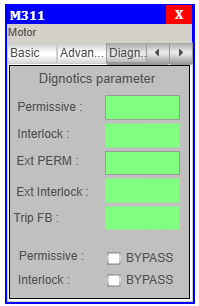
Diagnotics parameter
- Permissive FWD –
greencolor when permission FWD is OK andyellowcolor when permission FWD not satisfy. - Permissive REV –
greencolor when permission REV is OK andyellowcolor when permission REV not satisfy. - Interlock –
greencolor when Interlock is OK andyellowcolor when Interlock occurs. - Trip –
greencolor when Trip is OK andmagentacolor when Trip occurs. - Perm FWD – click on checkbox to
bypassthe permission for clockwise direction. - Perm REV – click on checkbox to
bypassthe permission for anticlockwise direction. - Interlock – click on checkbox to
bypassthe interlock.
RPM:
It shows the current RPM of motor. When we click on this it open a DACA faceplate.
AMP:
It shows the ampere of the motor. When we click on this it open a DACA faceplate.
The DACA block icon is dynamic, meaning the color of the icon changes when different alarms are activated:
- Low/High Alarm Activation:
- Upon activation of the low or high alarm, the display color will change.
- The icon image will start blinking to indicate alert status.
- After acknowledging the very high or very low alarm, the blinking stops, and the display returns to the standard visual.


-
Very Low/Very High Alarm Activation:
- Upon activation of the very low or very high alarm, the display color will change.
- The icon image will start blinking to indicate alert status.
- After acknowledging the high or low alarm, the blinking stops, and the display returns to normal.


Faceplate Tabs
On clicking the DACA block icon, the DACA faceplate will open.
Only authorized users can access this after logging in.
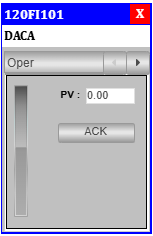
Operator Tab – Standard View:
- Tag Number: Located in the column highlighted in blue.
- Tag Description: A brief description of the tag is shown.
- PV (Process Value): Real-time value of the process is displayed.
- ACK (Acknowledge Button): Clicking this acknowledges any associated alarms.
- Progress Bar: Displays the current PV in a visual format.
On clicking the Adva button, the Adva Tab will open.
Only authorized users can access this after logging in.
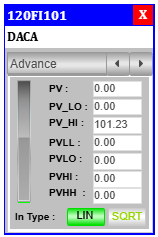
Advance Tab – Standard View:
- PV (Process Value): Displays real-time process value.
- PV_LO: Lower limit for PV. Editable—click the value, enter a new one, press Enter.
- PV_HI: High limit for PV. Editable as above.
- PVLL: Very low alarm limit for PV.
- PVLO: Low alarm limit for PV.
- PVHI: High alarm limit for PV.
- PVHH: Very high alarm limit for PV.
- Progress Bar: Visual indicator of the PV.
Summary
-
Operators can:
- View the
Opertab. - Acknowledge alarms.
- Monitor real-time values and progress bar.
- View the
-
Engineers can:
- Access
AdvaandDiagtabs. - Modify PV limits and thresholds.
- Perform advanced diagnostics and troubleshooting.
- Access