Visualization Documentation – MOTOR-REV Block
Usage of MOTOR-REV Block through SCADA Template
The MOTOR-REV block provides control and monitoring of bi-directional motors such as hoists, positioning systems, conveyors, and valves.
In the SCADA Template system, it functions as a reusable visualization component, offering runtime operation, dual-direction control, diagnostics, and feedback.
This block is embedded via a template visualization structure using a pre-configured icon from the Scada_test Visu Page.
- Place the MOTOR-REV block icon into any visualization page and link it with the relevant logic instance.
Integrating the MOTOR-REV Block into Visualization
1. Open the Visualization Page
- Open your CODESYS project.
- Go to the visualization screen where you want the block (e.g.,
Main_HMI,Motor_Control, etc.).
2. Insert the MOTOR-REV Icon from Scada_test Visu Page
- Open the Visualization Toolbox Go to Current Project.
- Drag or drop the MOTOR-REV block icon to your Visualization page.
- Or Just Copy the MOTOR-REV Block Icon from the
Scada_testvisu page and Paste into your Visualization page.
✅ Promotes block reuse and consistency across projects.
3. Link the Icon to Its Logic Block
- Select the inserted MOTOR_Rev block icon.
- click on the block icon Properties tab open automatically → Properties.
- Go to the References and Expand the references.
- you will see bl_motor_L_2d or bl_motor_R_2d or bl_motor_T_2d or bl_motor_T_2d_R Expand that also.
- set the path in front of the tagMotor_rev_fp by Double clicking on empty space and select the required tag.
- Build and run the project.
- During runtime, confirm the motor responds and displays correct feedback.
MOTOR-REV Icon – Status Indicators
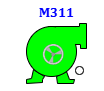
Status is visually represented with color-coded indicators
- Clicking the Block Icon opens the motor faceplate.
Faceplate – Overview
The MOTOR-REV faceplate has four operational tabs:
- Operator Tab – Manual control and feedback
- Basic Tab – Summary of run state and conditions
- Advance Tab – Configuration and counters
- Diagnostics Tab – Fault, interlock, and bypass settings
Faceplate - Operator Tab
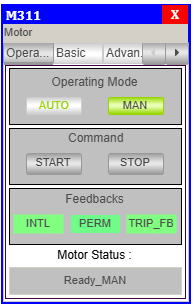
Operating Mode
- AUTO – Controlled by PLC logic.
- MAN – Manual control via HMI.
The active mode is highlighted in green.
Control Buttons
- START FWD – Start motor in clockwise direction (manual only)
- START REV – Start motor in counter-clockwise direction
- STOP – Stop the motor
Feedback Indicators
| Signal | Meaning |
|---|---|
| INTL | Interlock (🟢 OK / 🟡 Active) |
| PERM FWD | Forward permission (🟢 OK / 🟡 Not met) |
| PERM REV | Reverse permission (🟢 OK / 🟡 Not met) |
| Trip Feedback | Indicates motor fault or trip condition. |
Motor Status
- Current state of the motor is displayed, e.g.,
Running_MAN_FWD,Trip.
Faceplate - Basic Tab
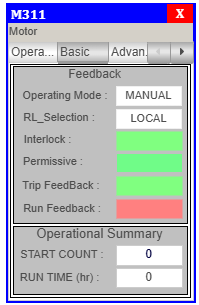
Basic Parameters
| Parameter | Description |
|---|---|
| Operating Mode | AUTO / MANUAL |
| RL_Selection | LOCAL / REMOTE |
| Interlock | 🟢 OK / 🟡 Interlock Active |
| Perm FWD | 🟢 OK / 🟡 Not Met |
| Perm REV | 🟢 OK / 🟡 Not Met |
| Trip Feedback | 🟢 OK / 🌸 Tripped |
| Run FB FWD | 🟢 Running / 🔴 Not Running |
| Run FB REV | 🟢 Running / 🔴 Not Running |
Operational Summary
- RUN TIME – Total run time of the motor
Faceplate - Advance Tab
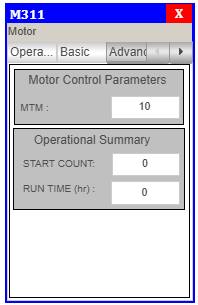
Configuration and Counters
- RUN TIME – Total time in operation
- Additional engineering parameters can be added as needed.
Faceplate - Diagnostics Tab
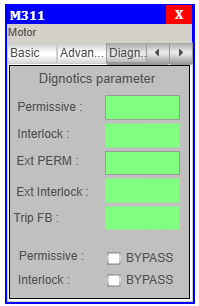
Diagnostics & Bypass Options
| Item | Color Code | Bypass Available |
|---|---|---|
| Perm FWD | Green = OK, Yellow = Not Met | ✅ Checkbox |
| Perm REV | Green = OK, Yellow = Not Met | ✅ Checkbox |
| Interlock | Green = OK, Yellow = Active | ✅ Checkbox |
| Trip | Green = OK, Magenta = Tripped | ❌ (Read-only) |
Engineer-level users can toggle bypass checkboxes for testing and commissioning.
Integration Notes
- Assign the correct logic variable to
Element Variable. - Test both forward and reverse operations in manual mode before enabling automatic logic.
- Use interlock and permissive feedbacks for fail-safe operation.
- Display trip conditions using SCADA alarm banners.
Summary
The MOTOR-REV block enables complete control and monitoring of bidirectional motors through the SCADA Template system.
✅ Forward and Reverse control
✅ Real-time status with icon colors
✅ Operator, Basic, Advance & Diagnostic tabs
✅ Bypass settings for engineering users
✅ Easy integration using pre-configured templates
Ensures flexible, safe, and standardized control for bidirectional motor operations in your automation projects.