SOV (Single Acting) Block Documentation
Overview
The SOV (Single Acting) block controls a solenoid valve that uses spring return for closing. It supports both automatic and manual operations, along with real-time status feedback. The block provides a faceplate-driven interface across four levels: This block provides visual indications, status feedback, and control options across four levels of operation — Operator, Basic, Advanced, and Diagnostic.
Users can interact with this block using:
- The SOV Block Icon on the HMI
- Faceplates which automatically appear below when the icon is selected
- I/O Pins connected with actual PLC signals for command and feedback
Block Icon
The SOV block icon is implemented in contexts where a straightforward indication and a cautionary visual representation are required. The block icon image is given below for reference:
The block icon is dynamic, meaning the color of the icon changes when different alarms are activated:
- SOV in Close Condition

- SOV in Open Condition
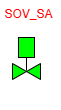
- Command Fault received Command Fault


Note: On Clicking the SOV-SA block icon, the corresponding faceplate below will be displayed.
Block Icon Behavior
The SOV Block Icon displays:
- Valve Tag Number
- Status Color (Open = Green, Closed = Red, Fault = Yellow/Orange)
- Blinking or static indicators for actions or faults
When clicked: - It expands the related Faceplate with full operational and diagnostic features. - Can be operated manually if permission and mode allow.
Pro Tip: Users can view real-time feedback by hovering or clicking on the block icon in runtime view.
Faceplate Tabs
In the SOV-SA faceplate, there are 4 tabs:
-
Operation Tab : For the operation of the motor.
-
Basic Tab : Displays basic feedback and operational summary.
-
Advance Tab : Advanced options for motor configuration and setup.
-
Diagnostics Tab : Shows all feedback and diagnostic parameters.
Operator Level Tab
On clicking the Oper button, the Operator Tab will open.
Only authorized users can access this after logging in.
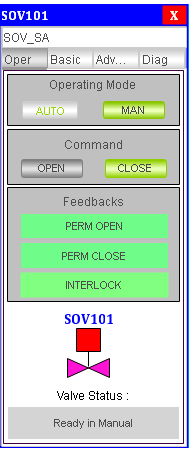
Operating Mode
- AUTO: For automatic operation
- MAN: For manual control
After selecting MAN, operator can manually control the SOV.
Command (Available only in MAN mode)
- OPEN: Press to open the valve
- CLOSE: Press to close the valve
Feedbacks
| Feedback Item | Condition | Status Indicator |
|---|---|---|
| PERM OPEN | If open permission is OK | 🟢 = Open Permission OK 🔴 = Open Permission Not OK |
| PERM CLOSE | If close permission is OK | 🟢 = Close Permission OK 🔴 = Close Permission Not OK |
| INTERLOCK | If interlock condition is satisfied | 🟢 = Interlock OK 🔴 = Interlock Active |
| SOV BLOCK ICON | Shows the Solenoid Valve block icon with tag number. | Displayed as graphical block with tag ID |
| Status | Displays the current status of the SOV (Open / Close / Running). |
Basic Level Tab
On clicking the Basic button, the Basic Tab will open.
Only authorized users can access this after logging in.
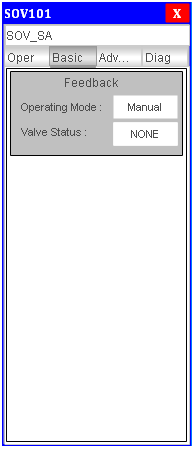
Feedback
- Operating Mode: AUTO / MANUAL
- Valve Status: OPENED / CLOSED
Advance Level Tab
On clicking the Adva button, the Adva Tab will open.
Only authorized users can access this after logging in.
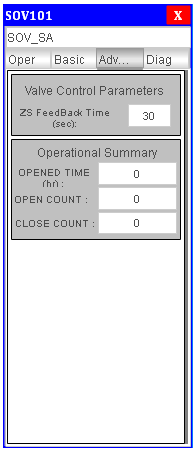
Valve Control Parameters
- ZS Feedback Time (sec): Time to receive ZSC / ZSO feedback
Operational Summary
- OPENED TIME (hr): Total valve opened time
- OPEN COUNT: Number of valve openings
- CLOSE COUNT: Number of valve closings
Diagnostic Level Tab
On clicking the Diag button, the Diagnostic Tab will open.
Only authorized users can access this after logging in.
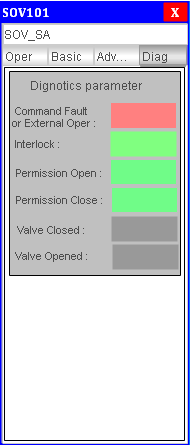
Diagnostic Parameters
| Feedback Item | Condition | Status Indicator |
|---|---|---|
| CMD Fault | Command fault or externally operated. | 🟢 = Everything OK 🔴 = Fault is Available |
| INTERLOCK | Interlock condition status. | 🟢 = No Interlock 🔴 = Interlock Available |
| PERM OPEN | Open permission status. | 🟢 = Open Permission Satisfied 🔴 = Not Satisfied |
| PERM CLOSE | Close permission status. | 🟢 = Close Permission Satisfied 🔴 = Not Satisfied |
| ZSC | Closed feedback status. | 🟢 = Closed Feedback Received 🔴 = Not Received |
| ZSO | Open feedback status. | 🟢 = Open Feedback Received 🔴 = Not Received |
This SOV(Single Actauting) faceplate structure ensures full control and monitoring at both operator and supervisor levels.
Best Practices
- Always check PERM signals and INTERLOCK before switching to manual mode.
- Use Diagnostic tab for troubleshooting missing feedback or fault conditions.
- Set appropriate feedback timeout in logic to avoid false fault triggers.