Detailed installation
📘 Detailed Software Installation Guide
Follow these steps to install the TPW software properly:
➤ Step 1: Go to the Download Page
- Click here to access the download page.
➤ Step 2: Find the Downloads Button
- Scroll down and click the Downloads button.
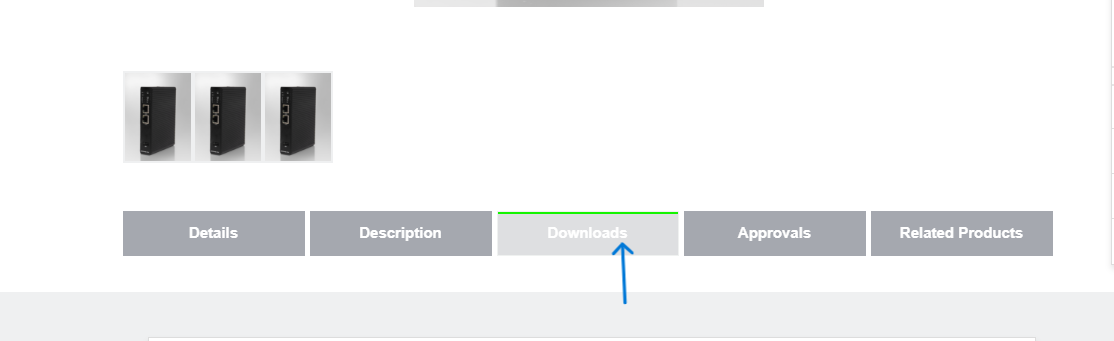
➤ Step 3: Choose Your Package
- Browse the available packages and select the one suitable for your system and requirements.
➤ Step 4: Download the Installer
- Click the Download icon for the selected version.
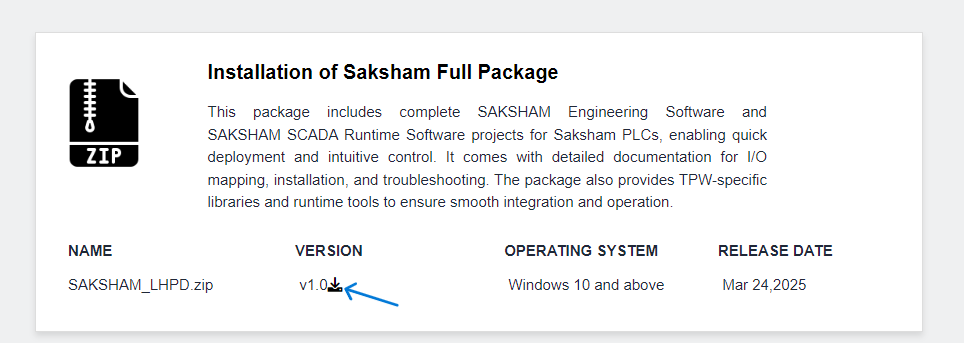
- A popup may appear — Click Open and wait for the download to begin.
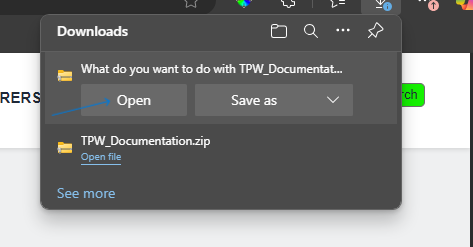
➤ Step 5: Extract the Installer
- Click Open folder after download complete or downloader folder open automatically.
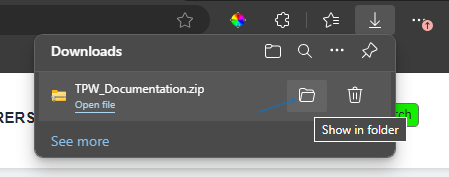
- After Opening the download folder Click Extract all.
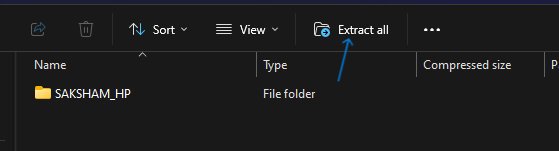
- Select a location and click Extract.
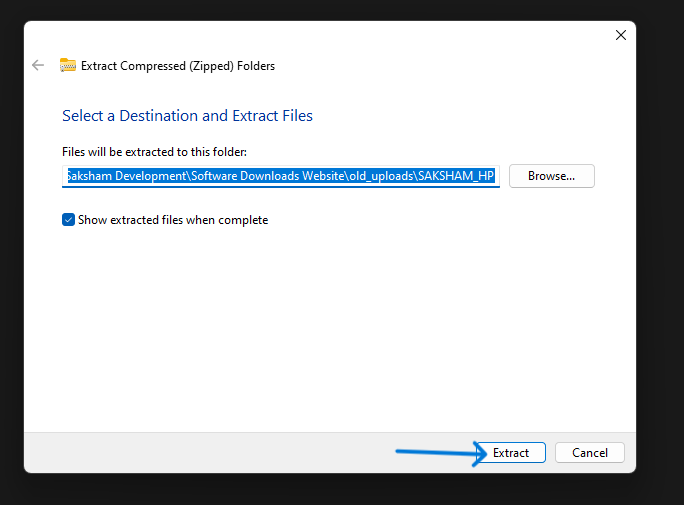
➤ Step 6: Locate the Installer
- Navigate to the extracted folder.
Inside, you'll find a file namedTPW_installer.
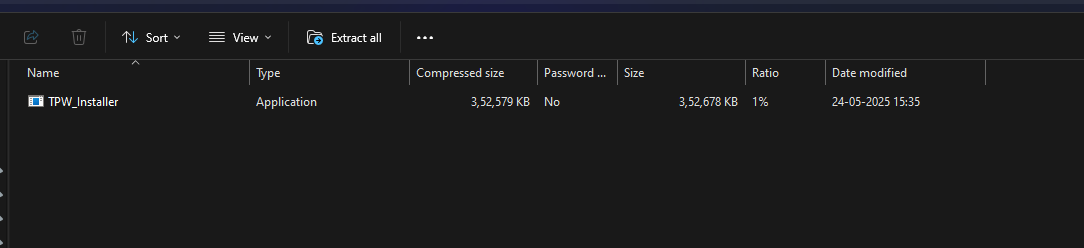
➤ Step 7: Run as Administrator
- Right-click on the installer and select Run as administrator.
- Approve any permission prompts.
➤ Step 8: Handle Security Prompt
- If a Windows Defender warning appears:
-
Click More info.
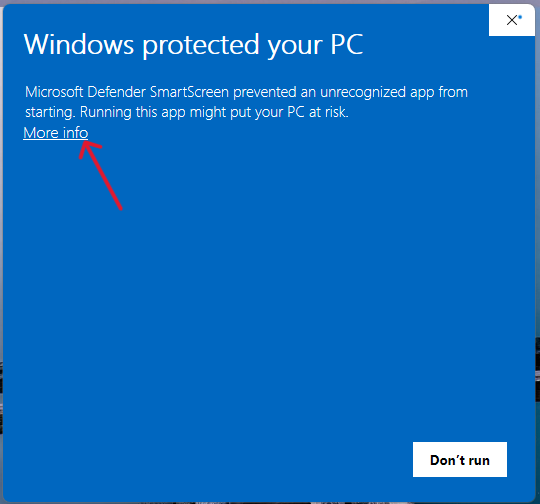
-
Then click Run anyway.
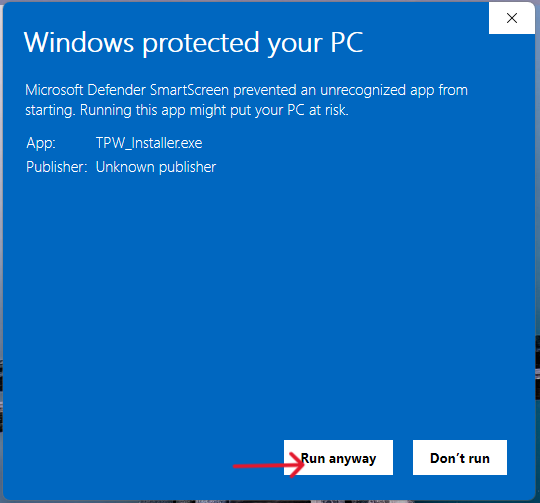
➤ Step 9: TPW Installer
- Now a installer popup open in which select the installation location of the installer and click NEXT:
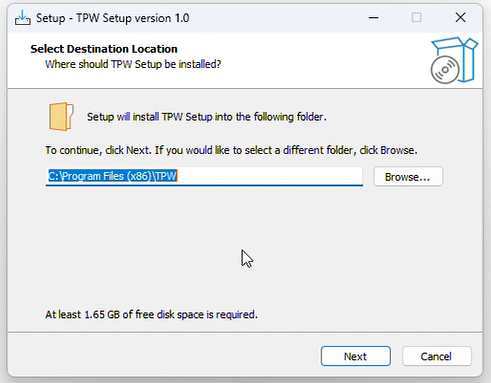
💡 Important Note - It is not recommended to change the folder keep installtion on the default folder.
-
Then click Install.
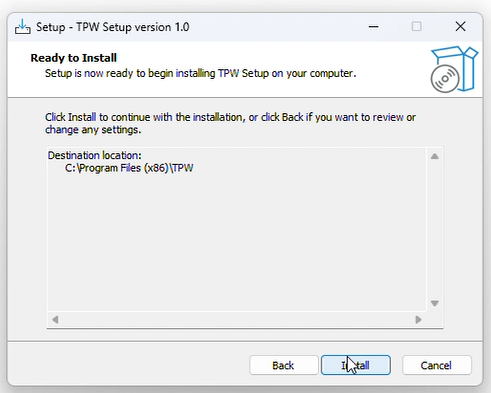
-
Wait for 1-2min until next Popup appear on the screen.
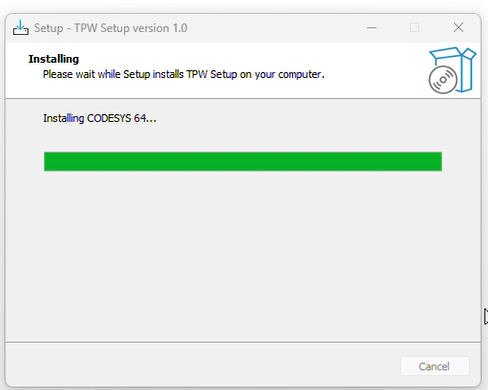
💻 Codesys 3.5.20.60 Installation
✅ The installation Of Codesys 3.5.20.60 will now begin.
➤ Step 1: Codeysys welcome Wizard
- Click Next.
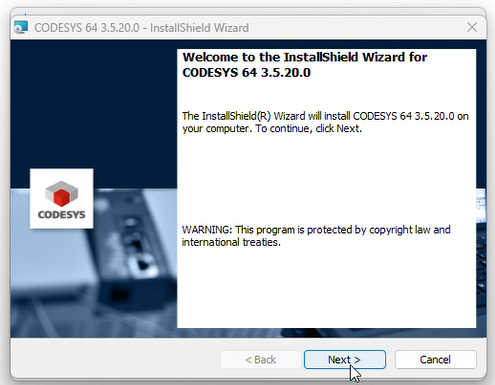
➤ Step 2: License Agreement
- Select the I accept terms in the licese aggreement after reading the tearms and click Next.
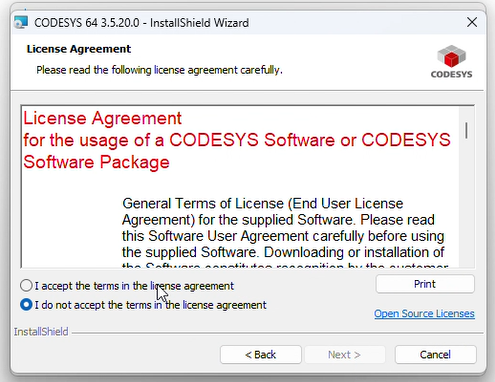
➤ Step 3: Release Information
- Select the I have read the informaton and click Next.
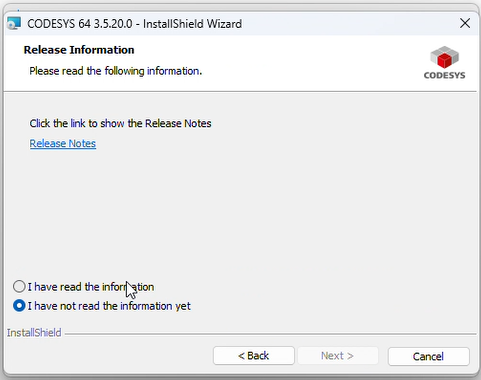
➤ Step 4: Select Destination folder.
- Select the Folder if want to change and click Next.
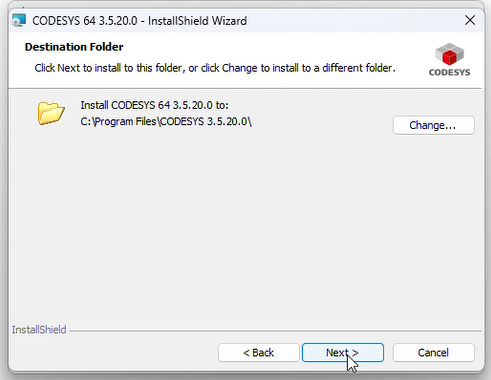
💡 Important Note - It is not recommended to change the folder keep installtion on the default folder.
➤ Step 5: Setup Type.
- Select the Complete and click Next.
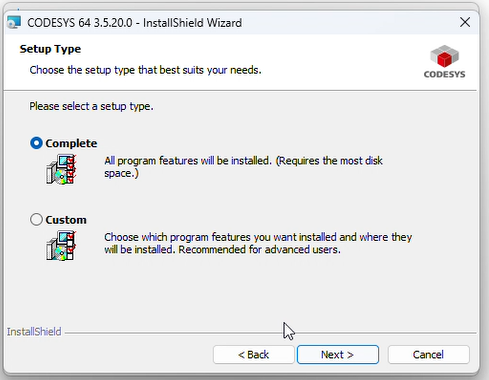
➤ Step 5: Ready to install.
-
click Install.
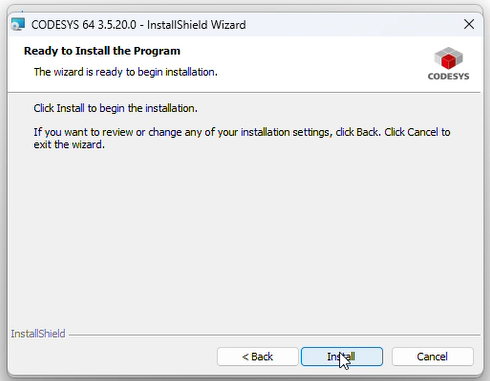
-
Wait for 5-10 mins to complete the installtion until Finish Wizard appear.
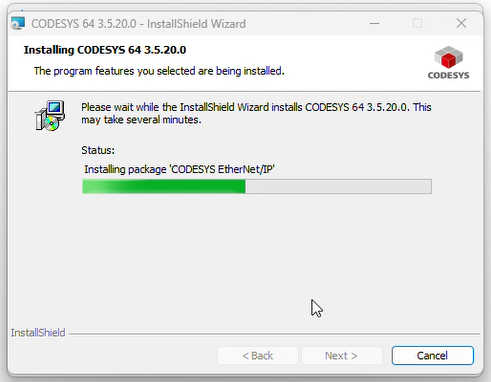
✅ Step 5: Finish Installtion.
- click Finish.
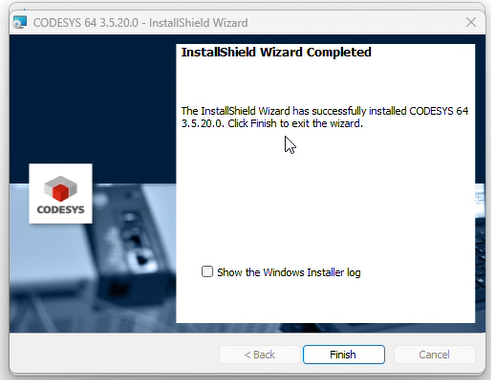
💡 Important Note - Wait some time for next installation.
📘 Codesys HMI Installation
✅ The installation Of Codesys HMI will now begin.
➤ Step 1: Codeysys HMI welcome Wizard
- Click Next.
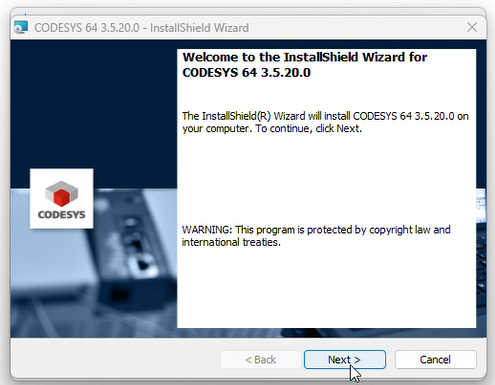
➤ Step 2: License Agreement
- Select the I accept terms in the licese aggreement after reading the tearms and click Next.
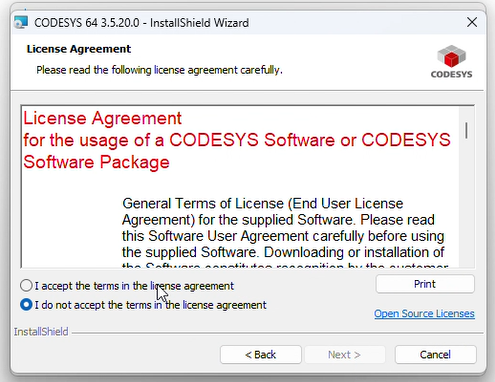
➤ Step 3: Release Information
- Select the I have read the informaton and click Next.
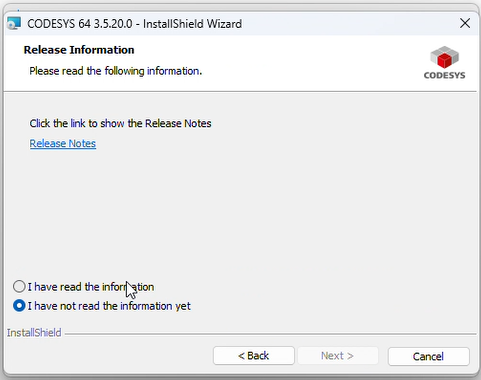
➤ Step 4: Select Destination folder.
- Select the Folder if want to change and click Next.
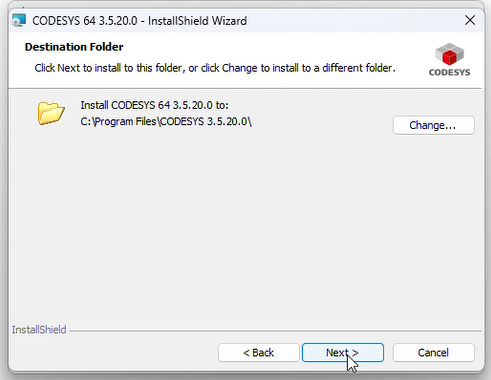
💡 Important Note - It is not recommended to change the folder keep installtion on the default folder.
➤ Step 5: Setup Type.
- Select the Complete and click Next.
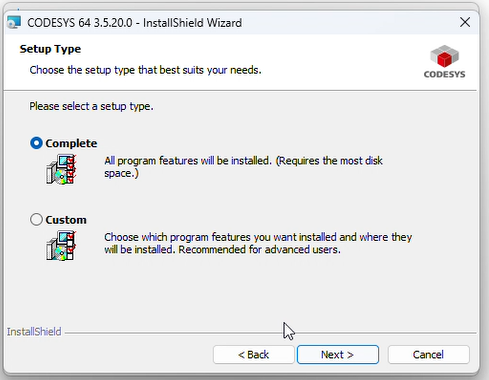
➤ Step 6: Ready to install.
-
click Install.
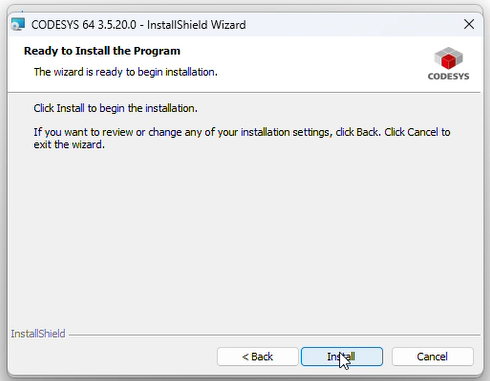
-
Wait for 2-3 mins to complete the installtion until Finish Wizard appear.
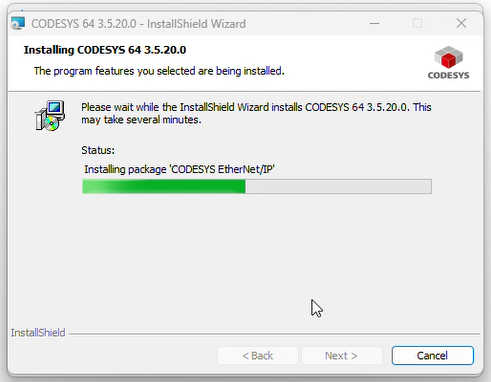
✅ Step 7: Finish Installtion.
- click Finish.
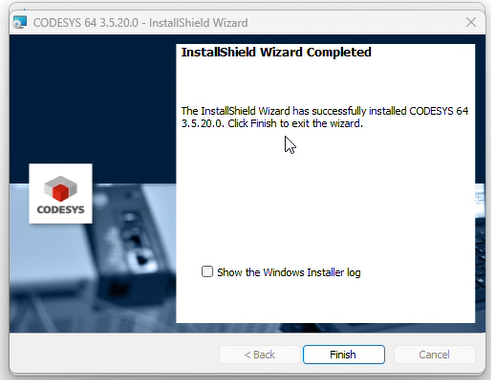
💡 Important Note - Wait some time for next installation.
📘 TPW Package Installation
✅ The installation Of TPW Package will now begin.
➤ Step 1: Select the Codeysys version
- Select Codesys Version and Click Continue.
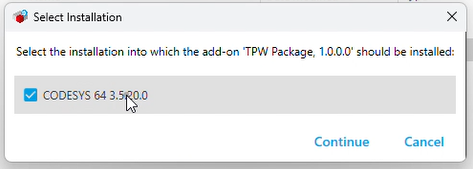
➤ Step 2: Signatue page
- Select the I want to continue despite of the missing signature(s) and click Continue.
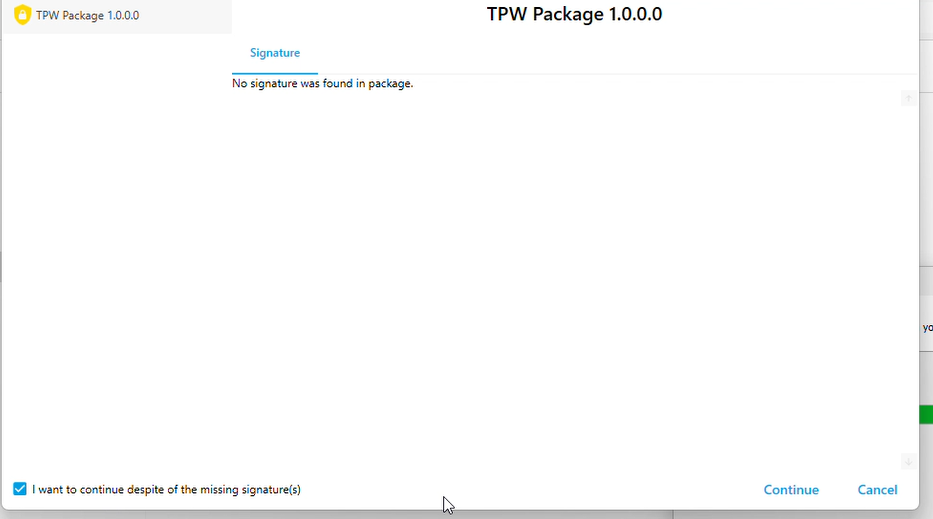
➤ Step 3: Finish Installtion.
- Wait for some time till installation complete. Then click OK.
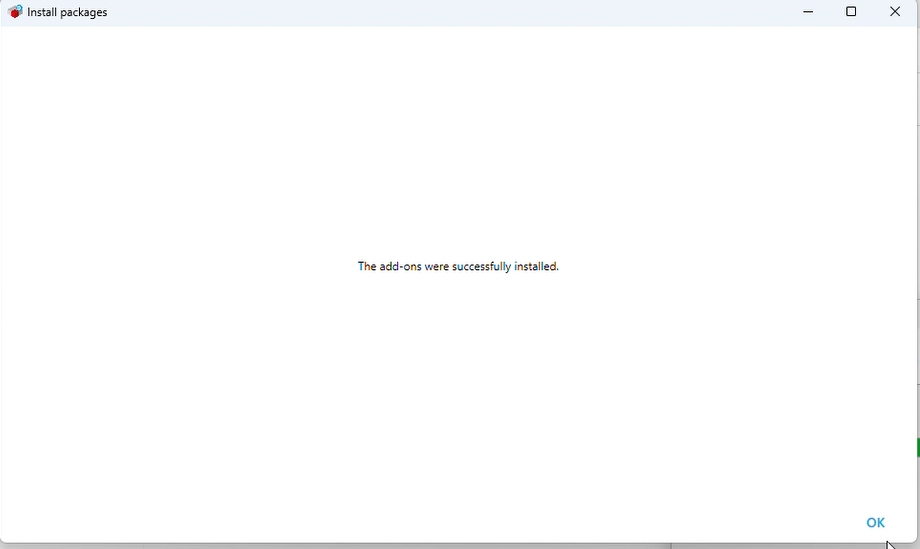
✅ Step 4: Finish.
- click Cancel as TPW Package installation already done.
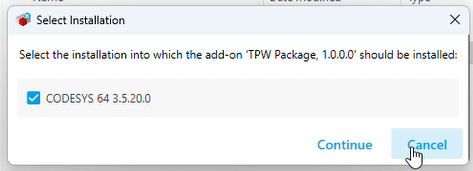
💡 Important Note - Wait some time for next installation.
📘 Linux ARM Package Installation
✅ The installation Of Linux ARM SL will now begin.
➤ Step 1: Select the Codeysys version
- Select Codesys Version and Click Continue.
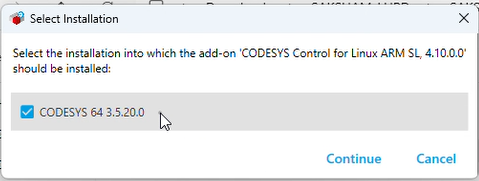
➤ Step 2: Release Notes
- Select the I accept terms in the licese aggreement and click Continue.
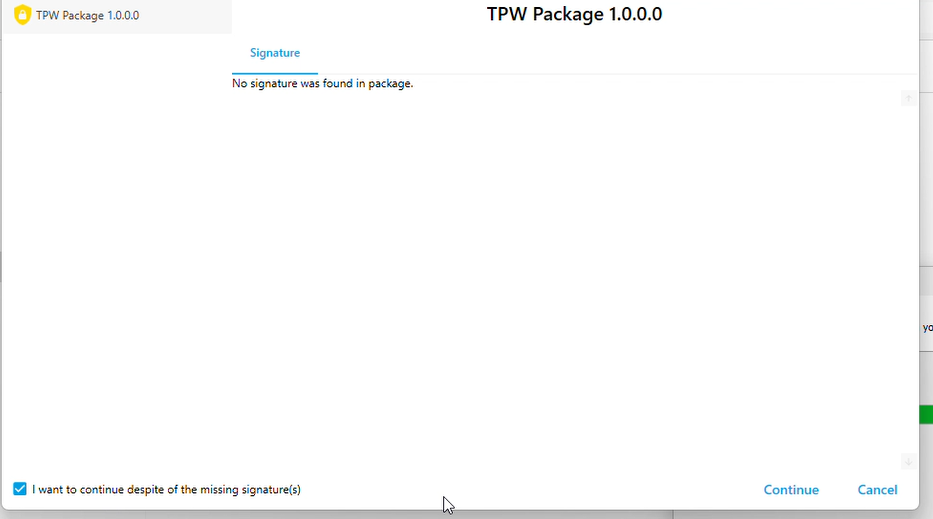
➤ Step 3: Finish Installtion.
- Wait for some time till installation complete. Then click OK.
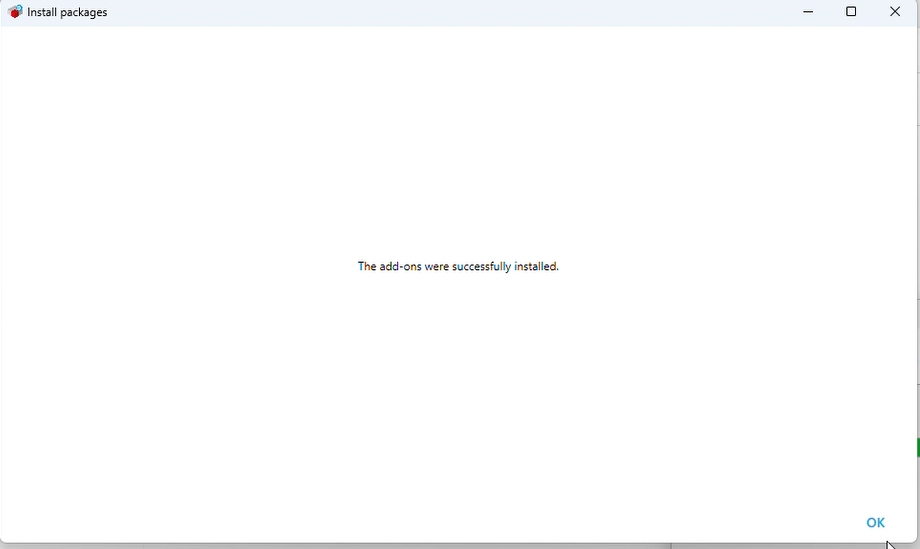
➤ Step 4: Finish.
- click Cancel as Linus ARM installation already done.
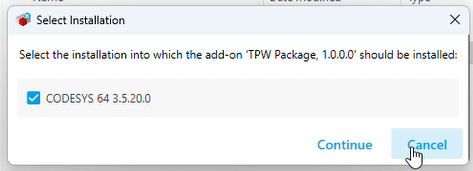
✅ Finally all the required installation done
- Click Finish.
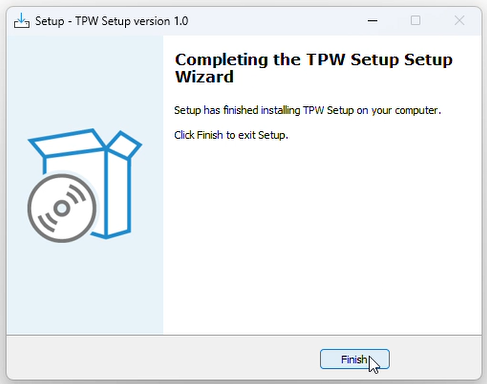
🎥 Watch the Video Tutorial
Still have questions? Watch our full installation video for a clear, visual walkthrough.
Need Help or Support?
If you encounter any issues during installation, configuration, or runtime, we’re here to assist you.
Contact Us
- 🌐 Website: Visit TPW Industries
- 📧 Email: jshtech@jshtech
- ☎️ Phone: +91-7398711636 (Mon–Fri, 10:00 AM – 6:00 PM IST)
- 🛠️ Online Support Portal: Submit a Ticket
© TPW Industries | All Rights Reserved